Lunchtime Portal Information
how to access payment and/or lunch details
If you are interested in online payments regarding school meal purchases, please see the message below. We will continue to accept check and cash payments in the school offices as usual.
School Payment Portal is being offered as a safe, secure and convenient way for parents/guardians to manage school lunch payments. You will have the opportunity to track purchases, create reminders and set up automatic payments. If you do not want to pay online and would like to continue sending in money with your student, you are still able to create a username and password to track your students’ purchases and see how much money is on the account.
Below is a guide to setting up your student’s account. Any questions or concerns with a student’s account should be directed to the office of your child’s school.
To set up your account you can visit https://www.
schoolpaymentportal.com • The first time that you visit the website, you will be directed to Click the green button marked CREATE ACCOUNT. Enter your First Name, Last Name, email address and a password. Then click the Create Account button located in the lower right corner. Once you have established an account, you will need to use the Parent Login button from the main site to access your account.
• You will see confirmation that your account has been created successfully. Next, click the Parent Login Page button, enter your login credentials and click Sign In
• Once you are logged in, click the Add Student button.
• Enter the School’s Zip Code, 68434, in the field for zip code, then click Continue
• Available schools will be displayed. Click on the blue Select to the left of the School name
• Enter the required information for the student that you wish to add to your account, then click Continue
• Verify the information and click on the blue Add Student to the left of the student’s name
• You will be returned to the Student Access page. Follow the above steps for each student you wish to add to the account
To make payments to lunch accounts:
• Click the blue button marked Make Cafeteria Deposit
• Enter the Deposit Amount for each Student listed and click the Continue button.
• Follow the screen prompts to set up your payment options.
Lunchtime also offers a Mobile App and this information can be found on the login screen.



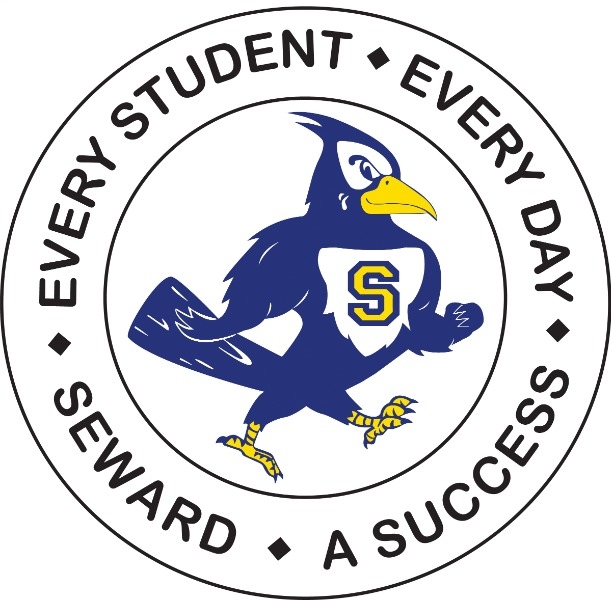 Launch the media gallery 1 player
Launch the media gallery 1 player